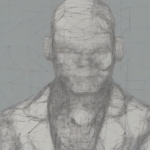Mastering Apple Business Manager Sign-In: A Comprehensive Guide
Apple Business Manager (ABM) is a crucial tool for organizations managing Apple devices. Understanding the sign-in process is paramount to efficiently deploying, managing, and securing these devices. This guide provides a detailed walkthrough, addressing common issues and offering best practices.
Understanding Apple Business Manager
Before diving into the sign-in process, it’s essential to understand ABM’s role. It’s a centralized platform enabling businesses to purchase, deploy, and manage Apple devices and software, including iPhones, iPads, Macs, and Apple TVs. Key features include:
- Device Enrollment Program (DEP): Simplifies device setup and configuration.
- Apple School Manager (ASM) Integration: Streamlines device management in educational settings.
- Volume Purchase Program (VPP): Facilitates app and book purchasing for organizations.
- Centralized Device Management: Allows for remote device management and configuration.
- Enhanced Security: Provides robust security features to protect corporate data.
The Apple Business Manager Sign-In Process: A Step-by-Step Guide
Accessing ABM requires a valid Apple ID with administrator privileges. The process is straightforward but requires careful attention to detail.
- Navigate to the Apple Business Manager Website: Open your preferred web browser and navigate to the Apple Business Manager website. The exact URL may vary depending on your region.
- Sign In: Enter the Apple ID and password associated with your administrator account. This Apple ID should be specifically created for managing ABM and shouldn’t be your personal Apple ID. Using a dedicated Apple ID ensures better security and separation of concerns.
- Two-Factor Authentication (2FA): You will likely be prompted for two-factor authentication. This adds an extra layer of security. Follow the on-screen instructions to verify your identity using a trusted device or recovery method.
- Account Verification: After successful authentication, you may be asked to verify your organization’s information. This step usually involves confirming details like your business name and address.
- Dashboard Access: Once verified, you’ll gain access to the ABM dashboard. This is where you can manage all aspects of your organization’s Apple devices and software.
Troubleshooting Common Sign-In Issues
Despite the simplicity of the sign-in process, various issues can arise. This section addresses some common problems and their solutions.
Forgotten Password
- Password Reset: If you’ve forgotten your password, click on the “Forgot Password” link on the sign-in page. Follow the prompts to reset your password using your recovery email or phone number.
- Contact Support: If you cannot reset your password, contact Apple Business Manager support for assistance. They can help you regain access to your account.
Account Locked
- Multiple Incorrect Attempts: Entering your password incorrectly multiple times can lead to account lockout. Allow some time for the account to unlock automatically. If the lockout persists, contact Apple support.
Two-Factor Authentication Problems
- Device Issues: If you’re having trouble with 2FA, ensure that your trusted devices are online and functioning correctly. Check your notification settings.
- Recovery Methods: If your trusted devices are unavailable, utilize your recovery methods, such as a recovery key or a backup phone number.
- Contact Support: If you cannot complete 2FA, contact Apple support to regain access to your account.
Incorrect Apple ID
- Double-Check Credentials: Carefully review your Apple ID and password for any typos or errors. Ensure you’re using the correct Apple ID associated with your ABM account.
Best Practices for Apple Business Manager Sign-In
Following best practices ensures secure and efficient access to ABM.
- Strong Passwords: Use strong, unique passwords that meet Apple’s security requirements. Avoid using easily guessable passwords.
- Two-Factor Authentication (2FA): Always enable 2FA for an added layer of security. This prevents unauthorized access even if someone obtains your password.
- Dedicated Apple ID: Create a dedicated Apple ID solely for managing ABM. Avoid using your personal Apple ID.
- Password Management: Use a password manager to securely store and manage your ABM credentials.
- Regular Password Changes: Periodically change your ABM password to minimize the risk of unauthorized access.
- Security Updates: Keep your devices and browsers up-to-date with the latest security patches.
- Secure Browsers: Access ABM through secure and reputable web browsers.
- Report Suspicious Activity: If you suspect any unauthorized access or suspicious activity, report it to Apple immediately.
Advanced ABM Features and Considerations
Beyond the basic sign-in process, ABM offers a range of advanced features and considerations.
- User Roles and Permissions: ABM allows for granular control over user roles and permissions, ensuring only authorized individuals can access specific functions.
- Device Management Policies: Implement comprehensive device management policies to ensure compliance and security.
- App Management: Manage and distribute apps to your organization’s devices efficiently.
- Reporting and Analytics: Utilize ABM’s reporting features to gain insights into device usage and performance.
- Integration with Other Systems: Integrate ABM with your existing IT infrastructure for seamless management.
Conclusion (Omitted as per instructions)